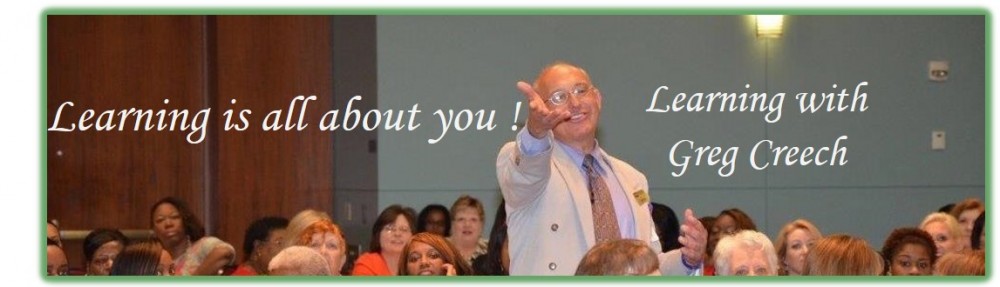Course Description
Overview
I designed this for current users of Microsoft Office/365 and Microsoft’s Word. This course teaches you how to create and edit Word tables and templates. We will use Mail Merge for letters and labels using a Word table and an Excel worksheet as our data source. We will build, edit, and secure a Word form for others to complete and save data. You will learn how to record a macro for productive, custom shortcuts.
Prerequisite: Current Microsoft Office and Word user. Comfortable with the Windows Operating system. This is not an introductory nor basic Word class and is at an intermediary/advance level of using Word. I recommend the Word for Writers – Part 1 and Part 2 courses to enhance your Word skills.
Learning Objectives
After completing this program, participants will be able to:
- Know how to create and edit Word tables for databases and forms,
- Save and reuse documents as a template,
- Use Mail Merge for letters, agreements, and labels,
- Create and edit Word forms,
- Record and use Word macros.
Course Content
- Lesson 1: Data Tables and Form Tables
- Using and modifying tabs and indents,
- Creating data tables and form tables,
- Converting text to tables and tables to text,
- Sorting and including a function (SUM, AVERAGE) in tables.
- Lesson 2: Templates
- Saving a document as a template,
- Reusing a template,
- Modifying and editing a template.
- Lesson 3: Mail Merge
- Using the Ribbon and Step-by-Step Mail Merge Wizard,
- Creating certificates, letters, agreements using Mail Merge and a Word table document as a data source,
- Creating labels using Excel as a data source.
- Lesson 4: Forms
- Creating a Word form – Best Practices,
- The Word form will contain these objects:
- Date Picker,
- Check Boxes,
- Drop Down lists and Combo Boxes,
- Rich Text and Plain Text boxes.
- Secure our document as a Fill-in form with a password,
- Test and use the Word form to share.
- Lesson 5: Macros
- Macro dos and don’ts,
- Record a macro for a shortcut,
- Run a macro through a keyboard shortcut or command button.