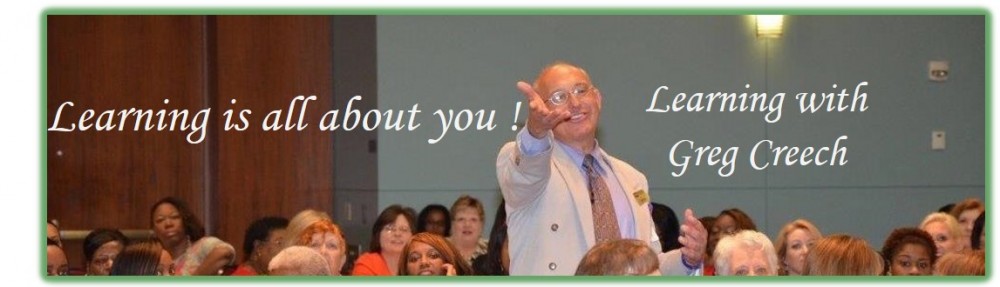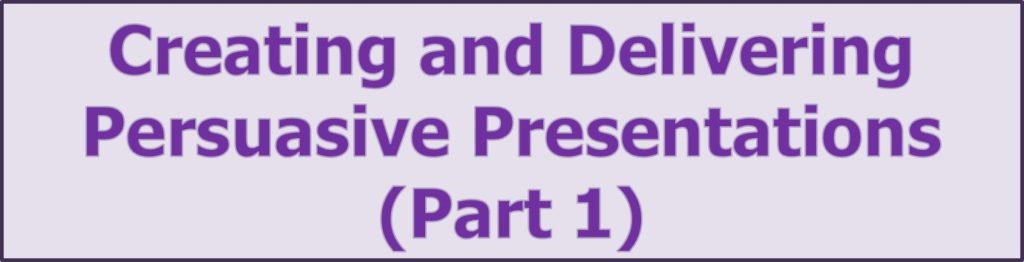
Course Description
Overview
This course is designed for students who are comfortable with the computer and familiar with the PowerPoint. The Creating and Delivering Persuasive Presentation – Part 1 course allows you to create your own presentation and use some of PowerPoint’s amazing features, including animation, transitions, bullet lists, and graphics. The student will create their own presentation, develop various slides, and enhance the presentation through animation and design elements. Along the way and based on the type of slide, you will learn speaking and presentation tips and guidelines to deliver the slide and presentation in an engaging and entertaining way.
Prerequisites
To ensure your success, we recommend you first take the following courses or have the equivalent knowledge:
- Comfort with using PowerPoint.
Objectives
Upon successful completion of this course, students will be able to:
- Create a PowerPoint Presentation,
- Build and modify Title, Bullet, and Other presentation layout slide,
- Appropriately use Animation and Transitions in slide shows,
- Develop SmartArt and Diagrams with animation,
- Insert and edit photos and format graphics,
- Produce and animate a chart in PowerPoint
- Explore other views in PowerPoint such as Note Pages,
- Avoid speaking disasters with PowerPoint,
- Use eye contact, vocal techniques, and body language to engage, entertain, and educate your audience.
Course Content
Lesson 1. Persuasive Presentations – Dos and Don’ts
- No more death by PowerPoint,
- You control PowerPoint; PowerPoint should not control you,
- Understand that less is best,
- How to present with appropriate body language, vocal projection, and eye contact.
Lesson 2. Create a Title Slide
- Create a presentation and the Title slide,
- Have title slide completely automated,
- Formatting and entering information in PowerPoint.
Lesson 3: Create a Bullet Slide
- Create a Bullet Slide,
- Add text,
- Learn and use appropriate animation,
- Introduction to custom animation,
- Using Normal and Slide Show view.
Lesson 4. Create a Title, Bullet, and Graphic Slide
- Using graphics including photos,
- Picture formatting and styles,
- Paragraph spacing,
- Animating objects.
Lesson 5. Slide Show, Notes, and Other Views
- Previewing your show in Slide Show View,
- Adding Notes and Details in Notes View,
- Overview and using Slide Sorter to organize the show,
- Duplicating and rearranging the Presentation.
Lesson 6. Designs and Themes
- Viewing and using PowerPoint’s Designs and Themes,
- Applying and editing Designs and Themes,
- Enhancing themes through Formatting.
Lesson 7: Diagrams and SmartArt Slide
- Creating a Diagram and SmartArt for cycles, relationships, pyramids, process, etc.
- Changing and editing Diagrams and SmartArt,
- Formatting Diagrams and SmartArt,
- Animating Diagram and SmartArt objects.
Lesson 8. Photography
- Adding Photos and graphics to presentations,
- Enhancing and editing photos,
- Formatting pictures and objects through styles and special effects,
- Editing photos through colors, cropping and resizing,
- Animating photos.
Lesson 9. Introduction to Slide Master
- Adding a logo to all slides,
- Formatting titles and text on all slides,
- Guides to using the Master Views.