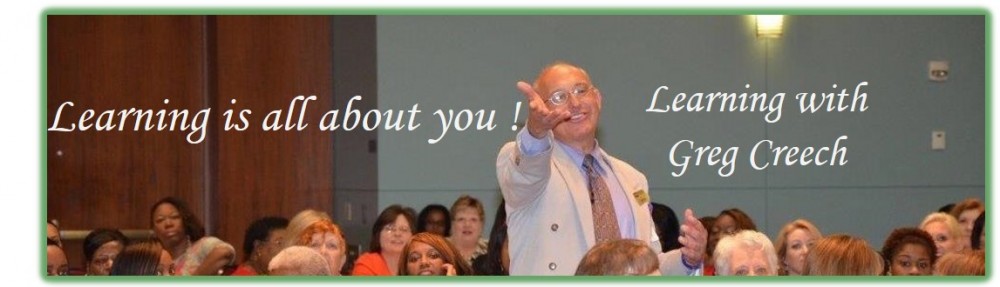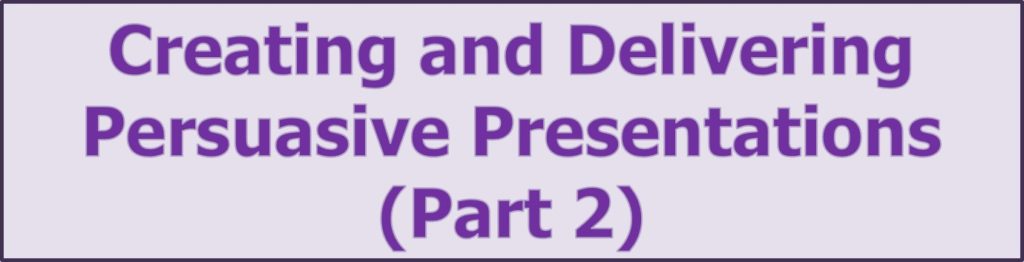
Course Description
Overview
I designed this class for current users of Microsoft Office/365 and PowerPoint. This course builds on the knowledge and skills learned in Creating and Delivering Persuasive Presentations – Part 1. This course is an intermediate and advance level session. Also, this course is for a presenter, educator, sales associate, and those responsible for designing, creating, and editing PowerPoint presentations. I’ll offer practical tips in presenting the presentation using humor, vocal techniques, and body language.
Prerequisite: Current Microsoft Office and PowerPoint user. Comfortable with the Windows Operating system. PowerPoint Pizzazz Part 1.
Learning Objectives
After completing this program, participants will be able to:
- Know how to incorporate multi-media including sounds, music, and videos (YouTube and local videos),
- Linking and embedding files and objects,
- Create a custom template and design using Slide Master for branding,
- Use PowerPoint for self-running shows, as a photo album, movie, notes and handouts,
- Presentation tips for engaging and audience.
Course Content
- Lesson 1: Multi-media in PowerPoint
- Inserting and modifying videos
- YouTube
- Local videos stored on your computer/server
- Inserting and editing sound files
- Voice Overs
- Narration
- Music
- Sounds
- Inserting and modifying videos
- Lesson 2: Hyperlinks, Linking, and Embedding files/objects
- Best practices with incorporating Excel and other applications into presentations
- Creating and using Action buttons and hyperlinks
- Linking files and objects
- Embedding files and objects into the PowerPoint presentation
- Lesson 3: Slide Master and Themes/Designs
- Creating templates using the Slide Master and Handout Master
- Designing templates and presentations with custom fonts, colors, and logos in the Slide/Handout Masters
- Animating objects in the Slide Master and Theme slide
- Building a custom layout and deleting unwanted layouts
- Lesson 4: Headers and Footers
- Important gotcha’s with Headers and Footers
- Best practices and important elements for headers and footers
- When to use headers and footers
- Lesson 5: PowerPoint Presentations
- PowerPoint for handouts
- Self-running or kiosks presentations
- Photo Albums
- PowerPoint Shows
- Narration presentations
- Invitation/Greeting card presentations