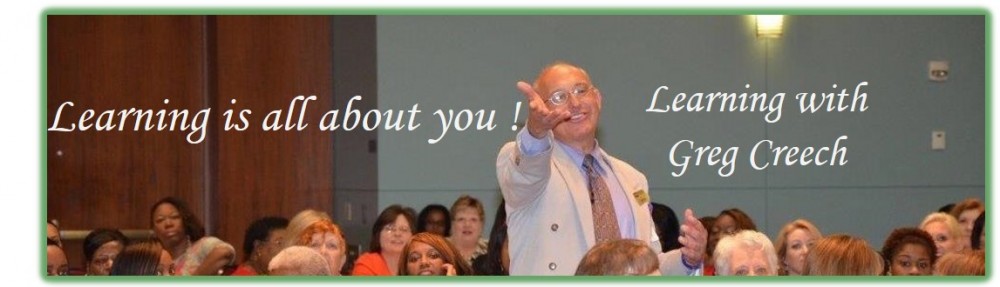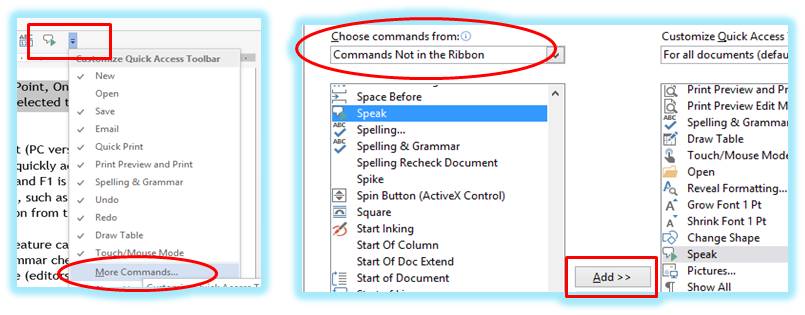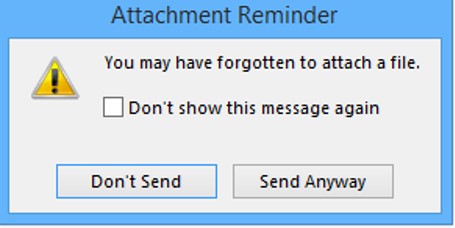Recently I presented at the 2017 Florida Secretarial Leadership Conference on Winning Communication tools in St. Augustine, FL and then at the 2017 TEC IAAP conference on Access Relational Databases and Windows. Two very different areas of the country and two very different subject matters. I enjoy the diversity of our nation and the diversity of my clients and programs. I appreciate the opportunities and the great travel.